Author Central Tutorial
Have you just written books in different niches and you want to publish them under different pen names?
Do you want a simple way to manage multiple pen names under one Author Central account on Amazon?
Or are you simply wondering how to set up your Author Central page?
A while back, I was wondering the same thing. In fact, I put off even setting up an Author Central page for my pen names for years thinking it was just going to mean too much extra work managing multiple accounts.
But having an Author Central page is helpful. It’s an efficient, professional way to point readers to all the books you have written.
In Amazon’s own words:
“The Author Page on Amazon.com provides a handy place for customers to learn about you. Helping customers get to know you is an effective way to introduce them to—or better educate them about—your books. On the Author Page, we display essential information about authors—including bibliographies, biographies, author photos, and even feeds to blog posts.”
Can You Have Multiple Pen Names On One Author Central Account?
Spend an hour looking through various help documents on Amazon’s website – and not one of them will tell you how to work with multiple pen names under Author Central.
Spend another hour looking through forums and you will find a variety of answers on how to handle multiple pen names.
On the surface, it does not appear to even be possible – let alone easy!
The most common (and probably the most obvious) solution is to set up multiple accounts using separate email addresses. But it is not clear if Amazon approves of this or not.
And what’s worse, you would have to manage several email accounts! One is enough!
Fortunately, there is a solution. And it is graceful. You won’t need multiple email accounts nor will you have to worry about violating any Amazon policy.
In the following pages, I will take you step-by-step through the exact process you can use to manage multiple pen names under your existing Author Central account on Amazon.
What You Will Learn:
This post is going to show you how to:
- Set up your Author Central account (in case you don’t already have one)
- How to set up multiple pen names under ONE Author Central account login
- Why Author Central matters to you
So let’s start at the beginning…
If you already have an Author Central account skip ahead to the section titled Begin By Adding Your Book(s).
[sociallocker id=”380″]Author Central Mulitple Pen Names PDF Report[/sociallocker]
Author Central
First, you need an Author Central account. If you have not already set one up let’s go over to Author Central now and get one set up.
Here’s the link to get started:
https://authorcentral.amazon.com
If you already have an account on Amazon.com, you can sign in with it. No need to set up a new email address just for Author Central. If you do not have an Amazon account, go ahead and sign up now.
Begin By Adding Your Book(s)
Get yourself logged in. On the homepage you’ll see a blue menu bar across the top that has links for things like your books and your profile.
Here is what the page looks like presently:
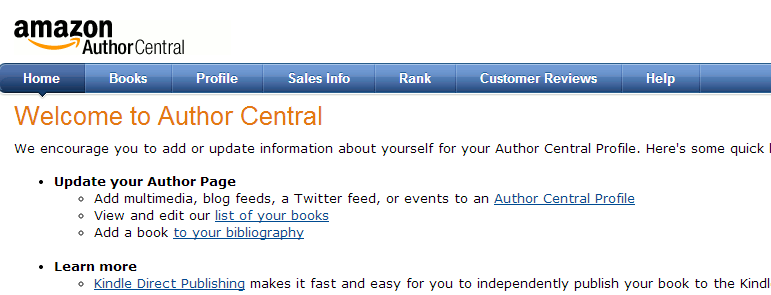
Your primary focus will be on the books and profile pages.
Whether you are new to Author Central or you want to add Author Central pages for your pen names the next step will be to click on the link called “Books” as shown in the image below.
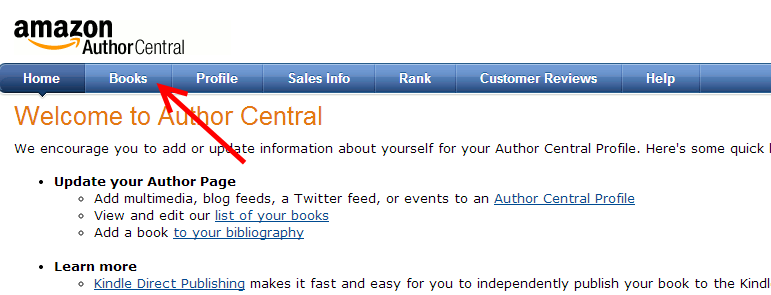
If you already have an Author Central account set up with your books you will see the list of books on this page.
Now click the button that says “Add more books”.
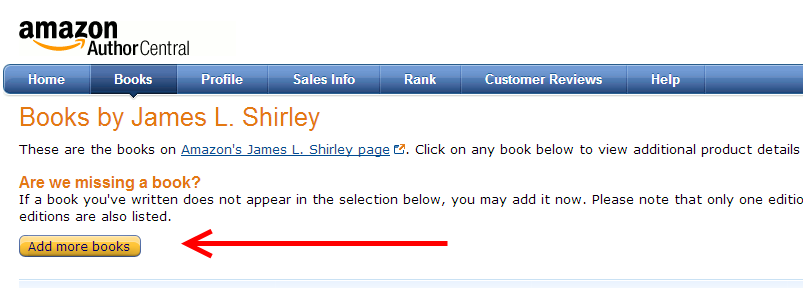
Search for your books by book name, pen name, or ISBN number. When the search results come back simply click on the button by your book that says “This is my book”.
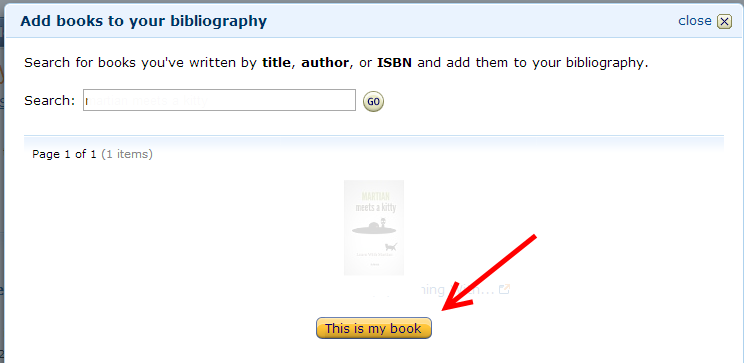
Amazon will try to match your Author Central name with the author name on the book. If the names are not an exact match, you will see this message pop up below:
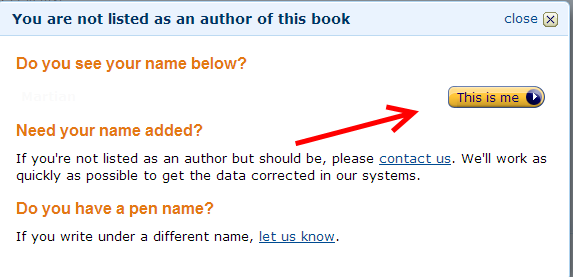
Click “This is me”. Then you will get one more warning that the author name does not match the name associated with your Author Central account.
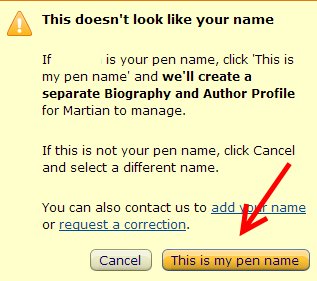
Click the button “This is my pen name” to continue.
After you click this is my pen name Amazon will have you search for the book again. Search by book name, pen name or ISBN. When you see your book, click the button that says “This is my book”.
Déjà vu, right?
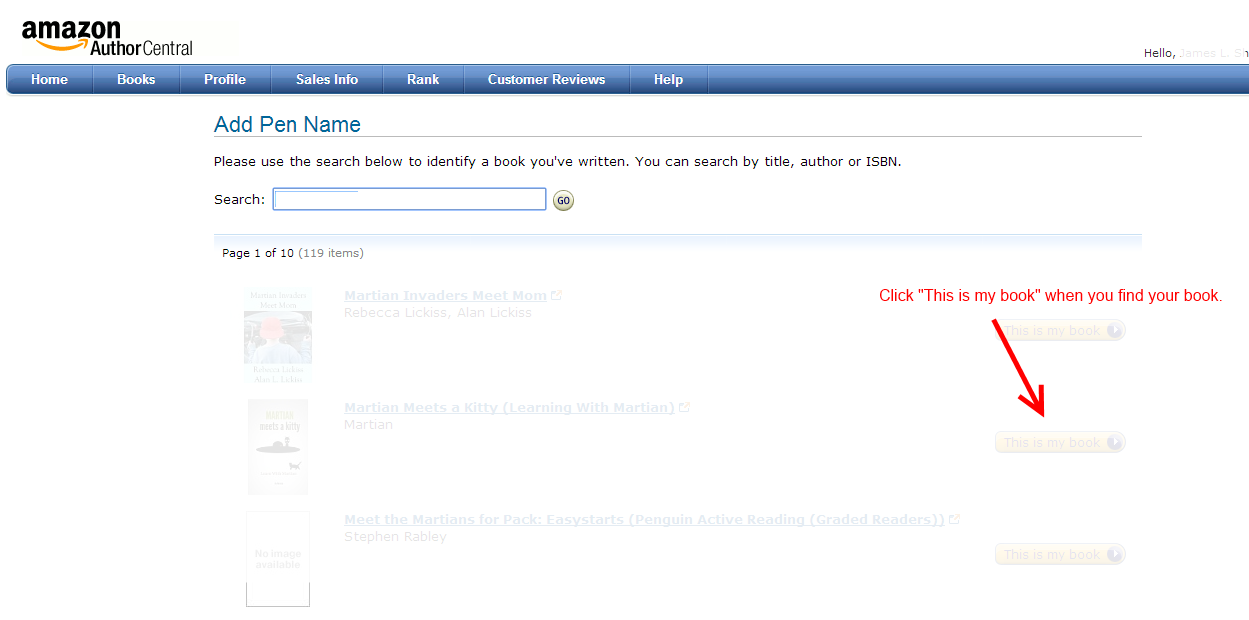
Amazon will question whether you are really the author of this book one more time. As shown in the image below simply click the button “This is me”
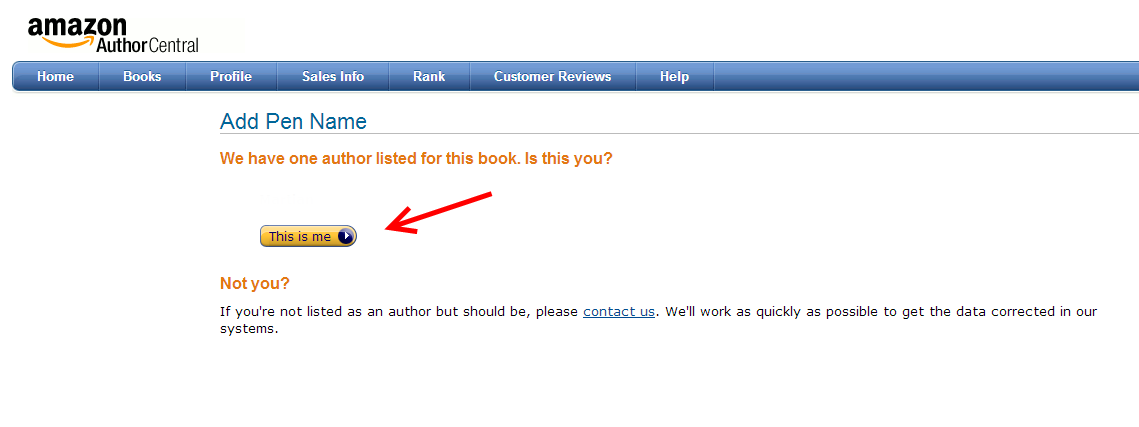
And ta da! You now have your pen name associated to the Author Central account.
Now you can toggle between names by click on near the top right of the screen to switch profiles:
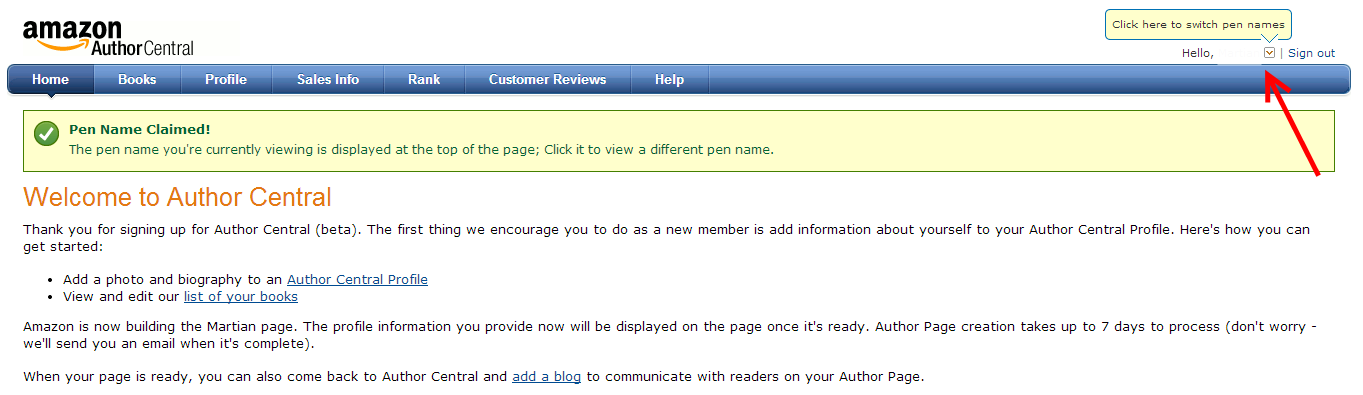
Not so bad, right?
And now that you have the pen name added all you have to do is click the profile link to fill in the author details.
Now you have a way to manage several pen names under one Author Central account. And you have no excuse not to set your various pen names up today!
Simply click on the “Profile” link in the top menu to get started.
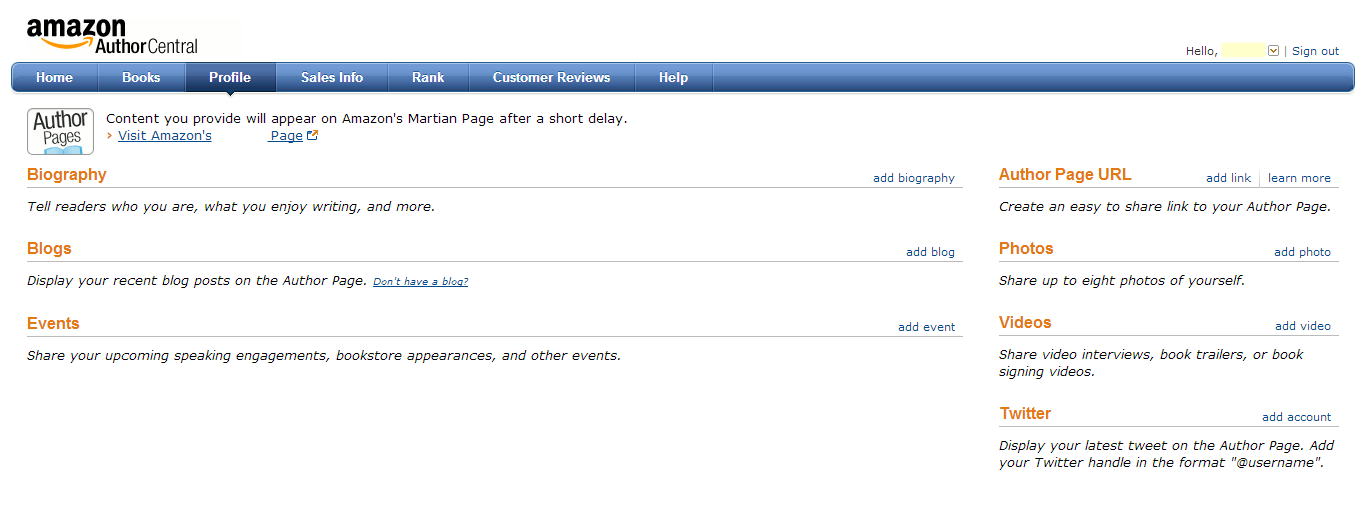
Why Should You Set Up An Author Central Page?
Okay, so setting up an Author Central page for your various books is pretty straightforward.
Why go through the trouble of doing all of this? What’s in it for you as an author?
These are a two of the reasons I why you benefit from setting up your page(s):
Credibility
Whether you write fiction or non-fiction, people like to believe they are buying a book written by a real writer/author. What is a real writer/author?
The definition is totally in the eye of the beholder. But one thing for sure is that most people – most people who are thinking of buying your book – have no idea who you are.
So they poke around to see if they can learn more about you. Enough people do this that Amazon makes it very easy for buyers to go from your book sales page to read more about you.
In fact, when you set up your Author page, they put a whole section about you right above the Reviews! This section “More About the Author” also links directly to your Author Central page through the “Visit Amazon’s Your Name Page”.
Cross-Selling
When you have a series of books – or just several books written – the readers who like your work will be interested in your other books! Woo hoo!
The Author Central author page consolidates all the books you want under your name in one place. This makes it easy for browsers on Amazon to find your other books.
It is also a page on the internet – which you can link to from your blog, social media, etc!
Wrapping Up
When I saw that others were wondering how to set up multiple pen names for Author Central I decided to put this report together. Why not help out fellow authors?
So I hope the hours I spent putting this post / report together help you out!
And I would like to personally thank every reader who has helped support my blog – without you I wouldn’t be writing this post! THANK YOU!
If you want to say thanks and help me out, then I only ask one thing:
Please share this post with others! On forums, on your blog, with your email list, social media – anywhere you can share it:
[ois skin=”inpost_skin”]
Thank you!
